I’m sure you’ve heard of git. I’m not as sure, but still
pretty sure you’ve heard of fzf. If you haven’t heard of
fzf then close this tab and go back to whatever you were
doing before. Maybe look up fzf. Maybe install it and play
around with it. But this information is not for you until your eyes have
been opened.
If you have heard of fzf, have you heard of
fzf-git? Maybe fzf.vim or
fzf-lua? These are all awesome integrations that make stuff
easier. I honestly don’t know how I did anything before I had these
tools.
Have you ever typed out something extremely long (😉) in the terminal like a commit hash, filename, branch, hit enter, and then was off by one character? Maybe you are a little smarter about it and use tab autocomplete or copy paste from your browser? There is still a better and faster way to do this.
In a keyboard focused workflow, we want to avoid going to the browser to copy and paste stuff like commit hashes or branches. If we have to go to the browser to copy two different commit hashes or branches, then we have already wasted so much time.
Instead of that, we can use fzf-git.
I’m not going to go through the installation and keybinds, all that is available in the repository. I am going to go through some practical examples of how I use this tool in my day-to-day git operations to go blazingly fast
Say your coworker creates a new branch called asdf, and
you want to check this branch out. This will not be on your branch list
since it’s not checked out to your system yet, and to explicitly define
it, you will have to get the branch from remote. This could be something
like copy pasting it or checking your remotes and copying it from there.
You will often have to write out origin/branchname or
something similar.
With fzf-git, I can do this much easier.
git switch -t <C-g><C-b>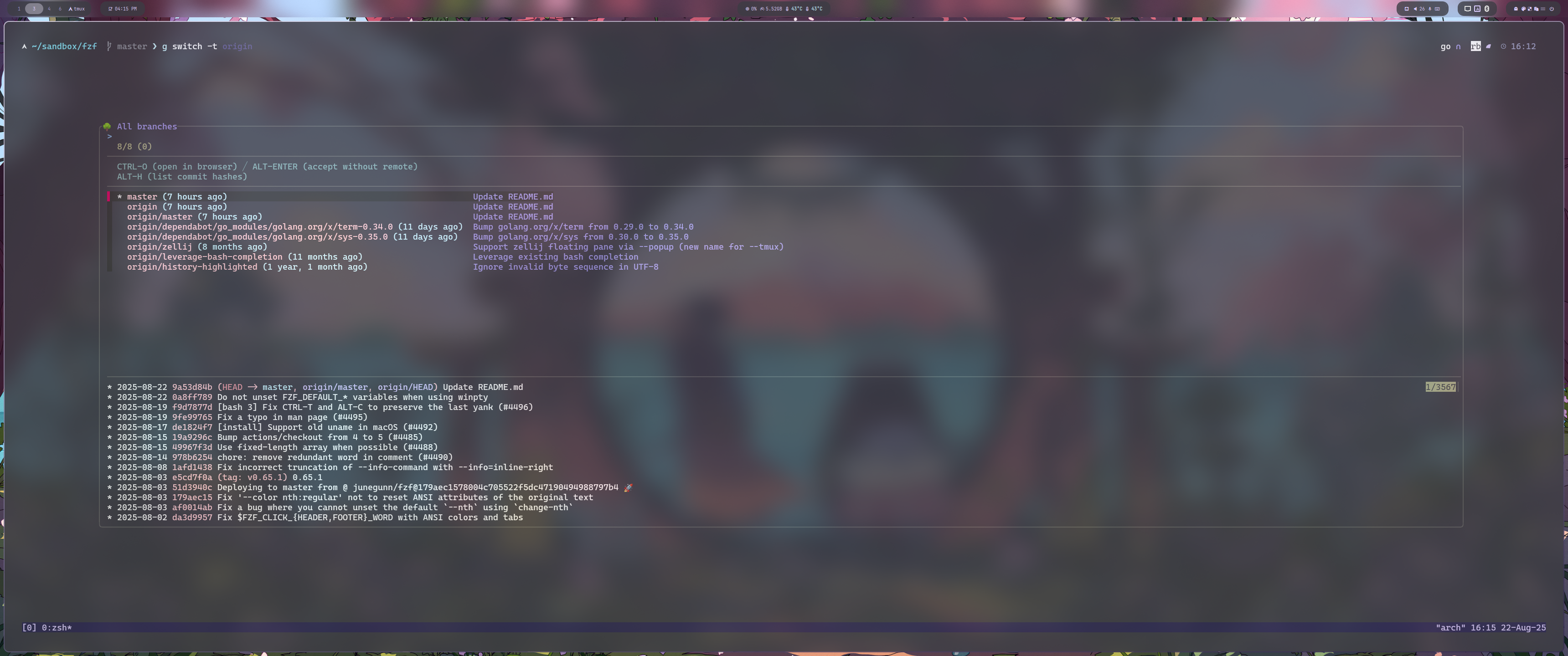
This pulls up the Branches picker. I can then press
<M-a> to show all branches, including branches from
remote, fuzzy find to my branch, and then hit enter to select it. Now it
is pasted right in the command. In larger projects we often have a
naming convention for branches, so they can get rather long and might
have some boiler plate like a ticket name before the actual branch name,
i.e. ASDF123-actual-branch-name. Having to type that out is
a pain, and going to the browser to copy it can also be a pain. I can
instead just fuzzy find starting with actual-branch-name
and fzf will find it.
This is by far the most useful feature, diffing between commits, cherry picking commits, looking at diffs for various commits, and a ton more are made super easy with this. You can fuzzy find by commit message, and the hash is output with this command, so instead of tracking down commit hashes and copy pasting them to the diff command, you can just do
git diff <C-g><C-h> <C-g><C-h>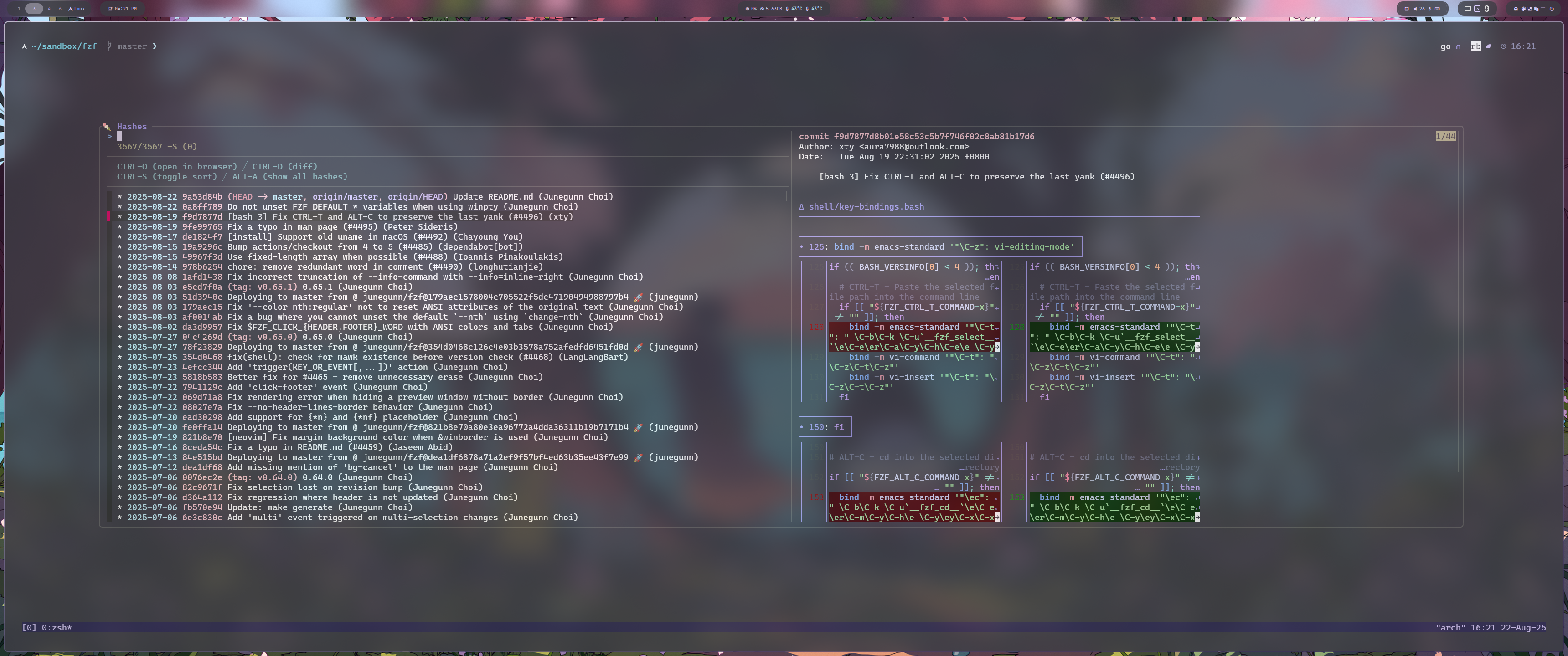
and search through your hashes by the actual hash itself. I also find
this handier than git log since I can see additional
information like what was in the commit in the preview window. I find
myself just going <C-g><C-h> instead of typing
git log or git log --oneline.
Working with files is already a pain, and if you are still using tab
autocomplete for deeply nested files, this is the time to stop. If you
have the fzf keybinds set up, you know that you can do
<C-t> to pull up a file fuzzy finder. This is nice,
but we can take it one step further with
<C-g><C-f>. This adds nice things like
previews, git status notifications on the left side, and
the ability to open the file in your browser or open it in your editor,
and see a preview (with syntax highlighting if you are using
bat).
If you are prototyping, often you will make changes to a file that
you don’t want to commit, and after you confirm your proof of concept,
you will want to git restore those files. Or if you
accidentally git add something, you want to
git restore --staged it. You might have other changes that
you want to keep, so to specify that exact file can be cumbersome.
Instead, you can do
git restore <C-g><C-f>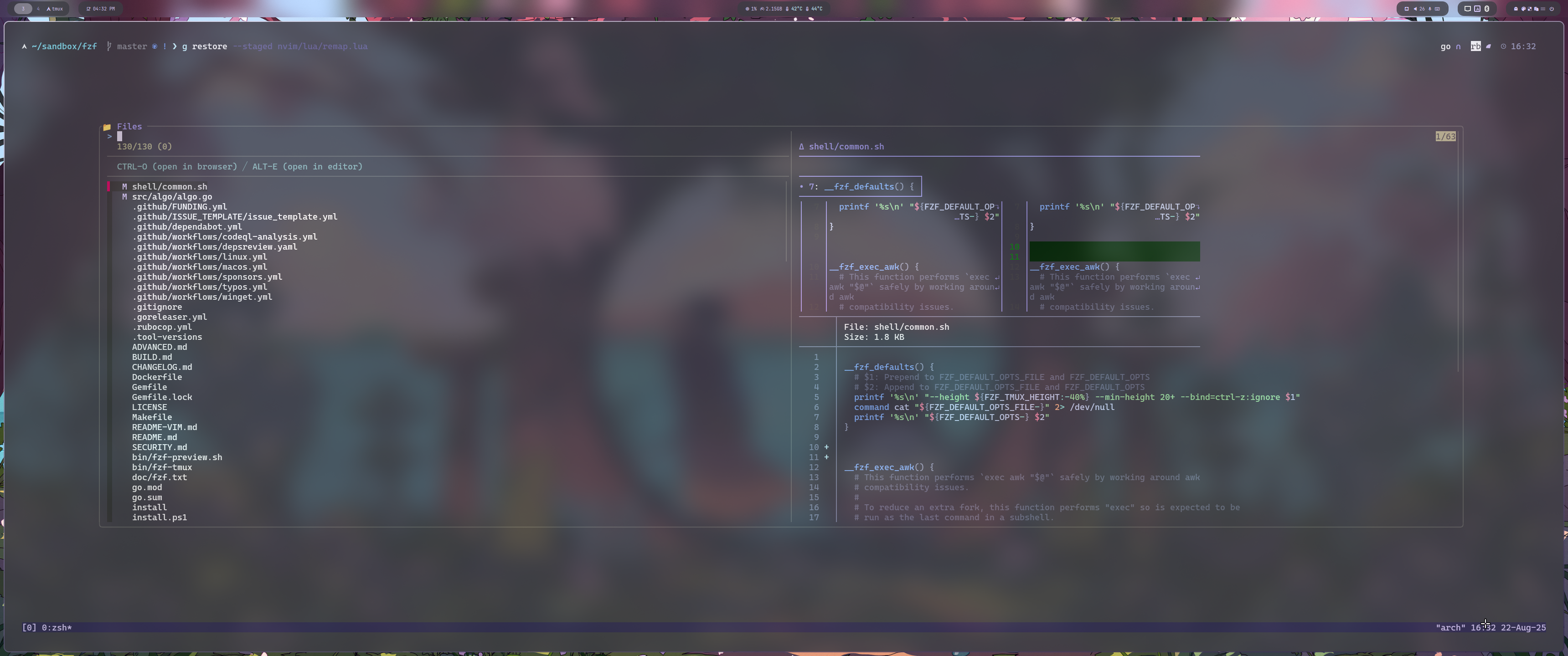
and easily find the modified or untracked files, along with a preview to make sure that you are restoring the right ones.
A bonus tip is you can select multiple files with Tab or
Shift-Tab in the fzf window, so you don’t have
to press <C-g><C-f> multiple times if you want
multiple files.
This also works for git add of course.
If you want to grab a file from a different branches or different commit and pull that into your branch, this would be a massive pain to do manually.
With fzf-git, you can do this very easily
git checkout <C-g><C-b> <C-g><C-f>I think you get the idea. There are also bindings for tags, remotes,
stashes, reflogs, worktrees, and for-each-ref